TIPS TO MAKE YOUR WINDOWS 10 PC RUN FASTER
Here are some “very basic” tips to keep your Windows 10 PC running smooth
Experts say, Windows 7 and XP are best in terms of UI and hardware management. And the latest Windows 10 is somewhat a “bulky” OS. So if you are among the people who have updated their Windows, you may be facing issue of reduced performance(specially if you were a Windows 7 user). We are providing some stuff here, These tips should help you improve performance on your computer by cleaning the clutter you don’t really need.
1: Prevent programs from loading on startup
Some programs are launched at startup, these programs are ones which Windows tries to provide fast access to . But this approach is less efficient at times when such programs are seldom used.
You have to visit the Startup tab of the Task Manager (Ctrl+Shift+Esc) or use Microsoft’s official (and free) “Autoruns for Windows” tool to see what’s launching alongside the OS. From there, you can disable anything you don’t want. If there’s a particular entry you’re not sure about, err on the side of caution and leave it to be.
2:Uninstall unnecessary apps
Unused applications don’t necessarily do your PC any direct harm, but they take up valuable hard disk space and room in the memory, and tend to mean Windows is working harder than it needs to. They can also cause unexpected bugs and incompatibility issues with other devices and apps.
Type “uninstall” in the taskbar search box then pick Change or remove a program to see all the applications currently stored on your machine. For any that have been gathering dust for a few months, click the relevant icon and select Uninstall, then follow the instructions on screen to complete the process.
3:Disable background apps
Some apps run in background by default, and luckily you can change this setting.
To modify software running in the background, go to Settings from the Start menu then click Privacy and Background apps. Turn off the toggle switches next to the apps you don’t want to have running all the time. Of course, you can still launch these programs manually if you need them.
4.Clean up the disks:
Microsoft’s Disk Cleaner utility has survived through all of the recent Windows upheaval, and it’s still a great way to sweep out some of the temporary data and unnecessary files taking up room on your hard drive. Even better, now it’s mostly automatic and easy to navigate.
Right-click on any drive in File Explorer, then choose Properties and Disk Cleanup (under the General tab) to find the program. It targets files including system memory dump files and temporary internet files, and you can review its findings before clicking on the OK button to confirm.
A great idea is to use a speedup tool like CCleaner Professional , which will perform everything mentioned above for you.

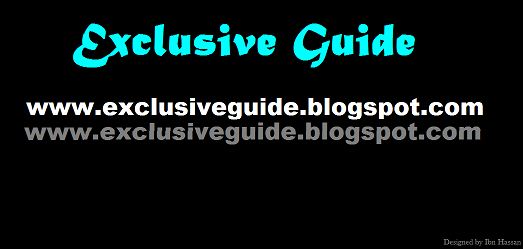

Comments
Post a Comment